Note: If you set up an External Identity Provider, the Resource Owner Password Credentials authentication flow will not work.To set up an External Identity Provider for a tenant in Vantage, follow these steps:
- Configure the External Identity Provider (Configuring an OAuth 2.0 External Identity Provider or Configuring a SAML 2.0 External Identity Provider). Prepare your external authentication parameters described in these sections.
- Test configured external authentication.
- In ABBYY Vantage, click the Configuration tab in the left pane.
- Click Identity Provider and choose External Identity Provider.
- In the drop-down list, select the desired protocol (OAuth or SAML option).
Setting up an OAuth 2.0 External Identity Provider
Fill in the Identity Provider, Identity Provider URL, and Client ID fields. You can also set up an email address domain for the tenant users which will be associated with your tenant.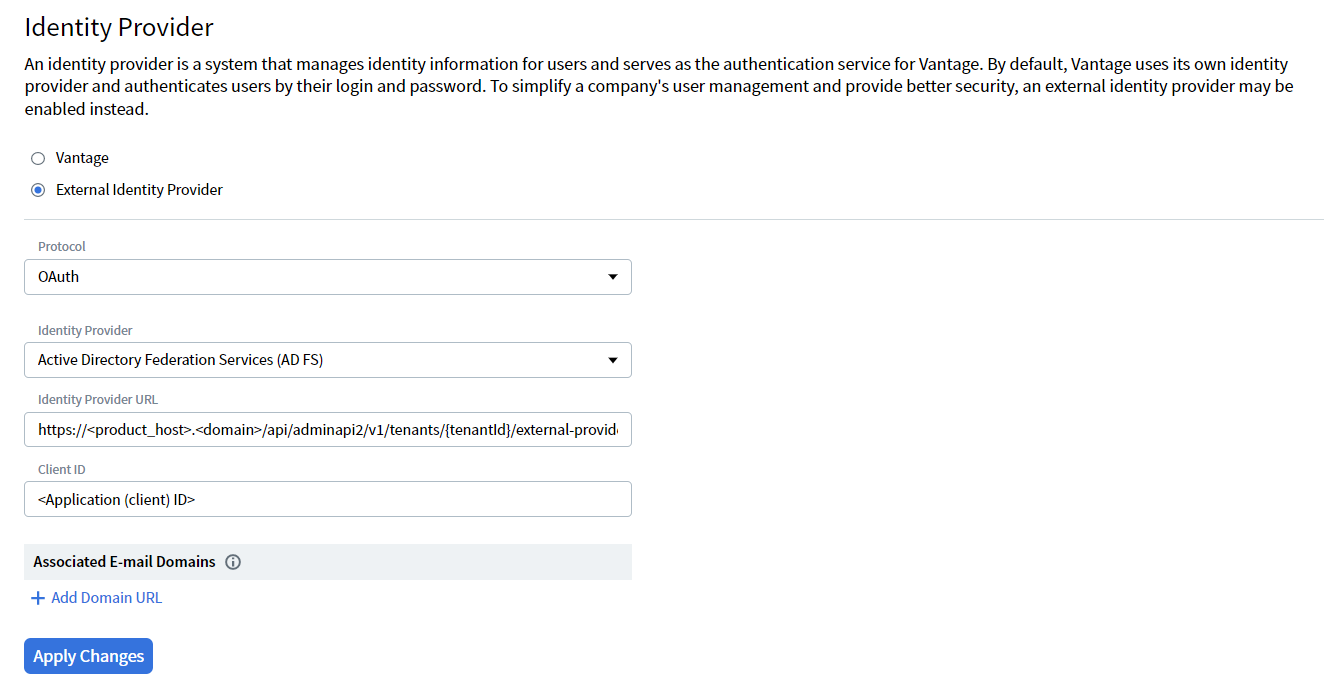
| Field | Description |
|---|---|
| Identity Provider | Specifies sign-on authentication via the Active Directory or Azure Active Directory Identity Provider. |
| Identity Provider URL | URL of the Identity Provider. The URL can be found in the Azure portal in the Endpoints section of the application you have registered for authentication. |
| Client ID | Client identifier of the configured Active Directory or Azure Active Directory Identity Provider. |
| Associated Email Domains | Associated email address domain for the tenant users who should be able to log in to the tenant, even if they don’t have a Vantage account yet. For more information, see Associated email domains. |
Setting up a SAML 2.0 External Identity Provider
Fill in the Federation Metadata Document URL field. You can also set up an email address domain for the tenant users which will be associated with your tenant.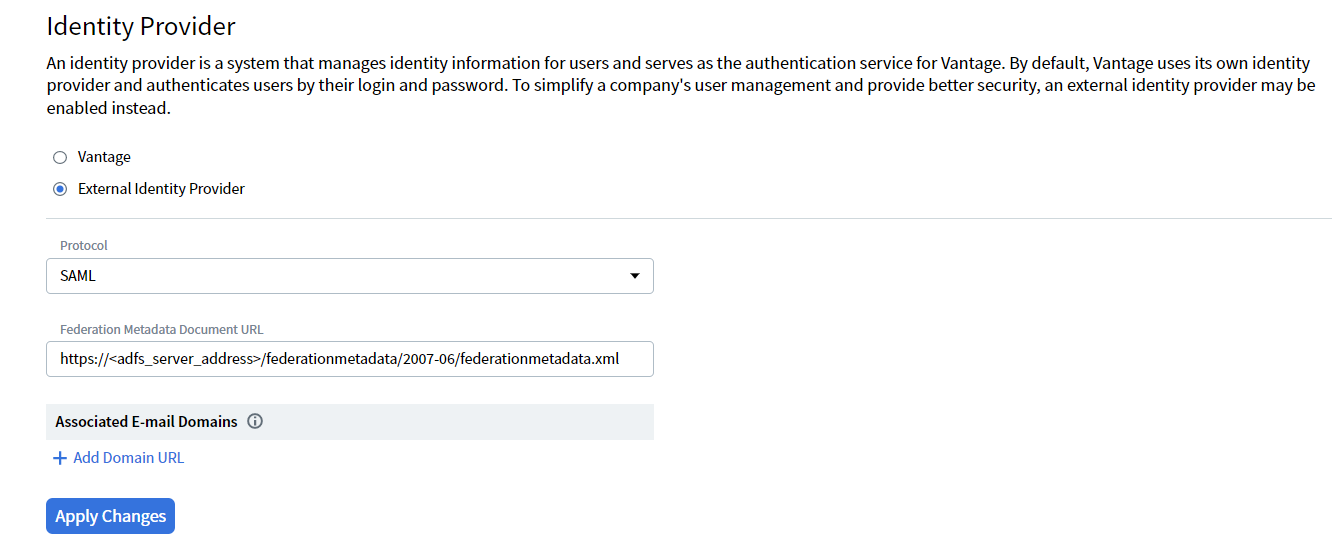
| Field | Description |
|---|---|
| Federation Metadata Document URL | Specifies sign-on authentication via the Active Directory or the Azure Active Directory Identity Provider. |
| Associated Email Domains | Associated email address domain for tenant users who should be able to log in to the tenant, even if they don’t have a Vantage account yet. For more information, see Associated email domains. |
- Click Apply Changes.
Note: If you want to reset or revert to Vantage Identity Provider, you can always select Vantage on this page and click Apply Changes. This applies as long as the user’s current session (access token) has not expired. If it expires, you will need to authenticate through the configured External Identity Provider to get access to the tenant. In this case, contact your System Administrator.
Setting up a Default Role for New Users
You can configure a default role for users who are automatically created through an external identity provider. To set up a default role for new users in ABBYY Vantage, follow these steps:- In ABBYY Vantage, click the Configuration tab in the left pane.
- Click Identity Provider and select External Identity Provider.
- In the drop-down list, locate Default Role for New Users.
- Select one or multiple roles to automatically assign to all newly created users for your tenant.
- Click Apply Changes.
- The selected role(s) will automatically apply to all newly created users for your tenant.
- For each selected role, the Allow all for current and further skills toggle is enabled by default. This provides users with access to all skills as a starting configuration. Administrators can modify these permissions at any time in the Users configuration screen.
- To learn more about available roles and permissions, see Authentication using an External Identity Provider.
Configuring a SAML 2.0 External Identity Provider without an XML file URL
You can configure Vantage to use a SAML 2.0 External Identity Provider by copying the contents of your XML metadata file to the Vantage API request. The contents of XML file should contain the information necessary for interacting with SAML-enabled Identity Providers. To configure a SAML 2.0 External Identity Provider via the Vantage API, do the following:- Authorize in the Vantage API (see Authentication documentation for details).
- Send a PUT request with the
Authorization = Bearer <access token>header tohttps://<your-vantage-url>/api/adminapi2/v1/tenants/<tenantId>/external-providers/with the following request body parameters:
| Parameter | Description |
|---|---|
| kind | The protocol used. The value of the parameter is Saml2. |
| settings.Metadata | The contents of your XML metadata file. |
For Windows
For Windows
For Linux
For Linux
