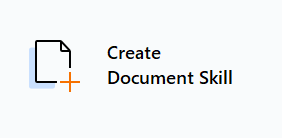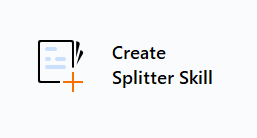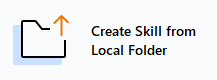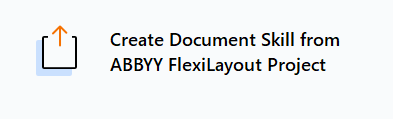Skip to main contentAfter installing and launching Advanced Designer, you will be taken to the start page, where you can create a new skill or open an existing skill from the ABBYY Vantage Skill Catalog for editing. Which Skill Catalog is available to you depends on the server you are connected to. For more information, see Installing and running ABBYY Vantage Advanced Designer.
Creating Skills
A skill can be created by clicking one of the following buttons:
Create Document Skill
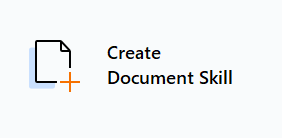 Create Document Splitter Skill
Create Document Splitter Skill
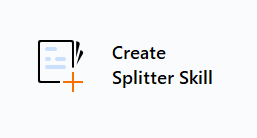 Create Skill from Local Folder
Creates a Document skill or a Document Splitter skill from a locally stored skill.
Create Skill from Local Folder
Creates a Document skill or a Document Splitter skill from a locally stored skill.
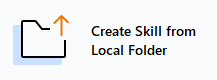 Create Document Skill from ABBYY FlexiLayout Project
Create Document Skill from ABBYY FlexiLayout Project
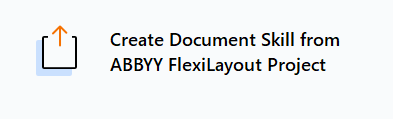 All of the above buttons can also be accessed from the main menu by clicking the menu button.
Your new skill will immediately appear in the Skill Catalog. You will be able to use it once it has been published.
All of the above buttons can also be accessed from the main menu by clicking the menu button.
Your new skill will immediately appear in the Skill Catalog. You will be able to use it once it has been published.
Opening Existing Skills
To open an existing skill, double-click it in either the Skill Catalog or the Recent Skills list. These lists display detailed information about a skill, such as its name, version, description, the name of the user currently editing it, the server address (only in the Recent Skills list), and the date on which it was last modified. A skill is only designated with a version number after it has been published. If a skill has not been published yet, it will not have a version number.
Editable Copies
All unpublished changes are stored in an editable copy of a skill. Such copies exist from the moment you create new skills until you publish them. These copies are also created when opening skills for editing for the first time since they were published, and are deleted when the skills are published again. Each skill can have only one editable copy.
Note: When you open a skill that doesn’t have an editable copy, some features like training, testing, and publishing may be disabled. They become available after all documents uploaded to the skill have been copied from the published version to the editable copy of the skill.
Skill Catalog and Recent Skills
The Skill Catalog lists all Document and Splitter skills for the Vantage server you are currently connected to.
Recent Skills lists all recently edited skills, including skills stored on other Vantage servers. Selecting a skill from a different server in recent skill will require you to enter a login and password for that server. If required, you can remove a skill from the Recent Skills list by selecting Remove from Recent in the skill context menu. This will prevent the skill from appearing in Recent Skills again, however, you will still be able to find it in Skill Catalog.
Skill Management Actions
You can also do the following from Skill Catalog start page: import a skill, export a skill, duplicate a skill, delete a skill, cancel pending changes for a skill, and publish a skill.
Importing and Exporting Skills
To export a skill to a ZIP archive, click Export and choose whether you also want to export the data catalog records and the document set used to train the skill. You may want to exclude them if they contain sensitive data or if you want to reduce the size of the archive.
Note: An error will occur if the name of your skill contains any of the following characters: \ / : * ? " < > |. If this is the case, rename the skill so that its name does not contain any of the prohibited characters.
To import a skill, click Import and select the ZIP archive containing the skill. If a skill with the same name already exists in the Skill Catalog, a numerical index will automatically be appended to the skill name.
Note: Skills exported as ZIP archives from Advanced Designer can be imported into Vantage and vice versa. When you import a skill from Advanced Designer into Vantage, you will only have access to the data form; however, the rest of the skill data will be preserved. If you subsequently import such a skill back into Advanced Designer, you will have access to all the activities in the document processing flow.
Duplicating a Skill
A skill duplicate retains the original skill’s description, as well as its document sets, structure, and labeling. You can only duplicate the last published version of a skill.
To duplicate a skill, select it by clicking it in the Skill Catalog (be sure to click anywhere in the skill record except the name of the skill) and then click the duplicate button on the toolbar. A duplicate of the skill named <Original skill name> (Copy) will appear in the Skill Catalog.
You can open the duplicate skill and start editing it right away. However, some features like training, testing, and publishing will become available only after all the documents of the original skill have been copied into the newly created skill.
Navigating Back to Start Page
Note: You can navigate back to the start page at any time by selecting Go to Start Page in the main menu (the menu button). The Close Skill command will also take you to the start page, but any skills that are currently open will be closed. You can open a recently closed skill from the Recent Skills list and continue editing it.