Important! The CSV file must not be larger than 100 MB.Make sure that the data in the CSV file is entered correctly: The columns in the CSV file must be separated by commas. No spaces are allowed between a column name and a separating comma. All values containing commas that should be treated as literals must be enclosed in double quotation marks. Sample CSV file containing a value with a comma
Important! If you update a Document Issuer Companies or Document Receiver Companies data catalog, make sure that the Company ID and Country columns are filled in. If these columns contain empty values, the update will be aborted with an error.
Updating data catalogs by uploading a CSV file via UI
You can use an updated CSV file to update the corresponding data catalog by doing the following:- Select the appropriate data catalog from the list in the Data Catalogs tab and upload an identically named CSV file by clicking Update in the pane above the list. You can also click and drag your CSV file to the user interface or upload it using the Browse button at the top of the screen.
Tip: The name of the CSV file should be identical to the name of the data catalog you want to update. Otherwise, a new data catalog will be created. - If new columns are detected in the CSV file, you will be able to choose between the following actions in the dialog box that opens:
a. Add adds the new columns and updates the data catalog using the data from the CSV file.
b. Skip ignores the new columns but updates the data catalog using the data from the CSV file.
Note: You can only edit column properties for new columns.
Updating data catalogs by uploading a CSV file via shared folders
Before you can populate or update a data catalog with data from a shared folder, you need to connect to that folder using the SFTP protocol. To do this, complete the following steps:- Install and launch any SFTP client (such as FileZilla or WinSCP) on your machine.
- Select the appropriate data catalog from the list on the Data Catalogs tab and open the data catalog’s Settings dialog box.
-
Copy the path to the shared folder from the Folder to upload CSV field.
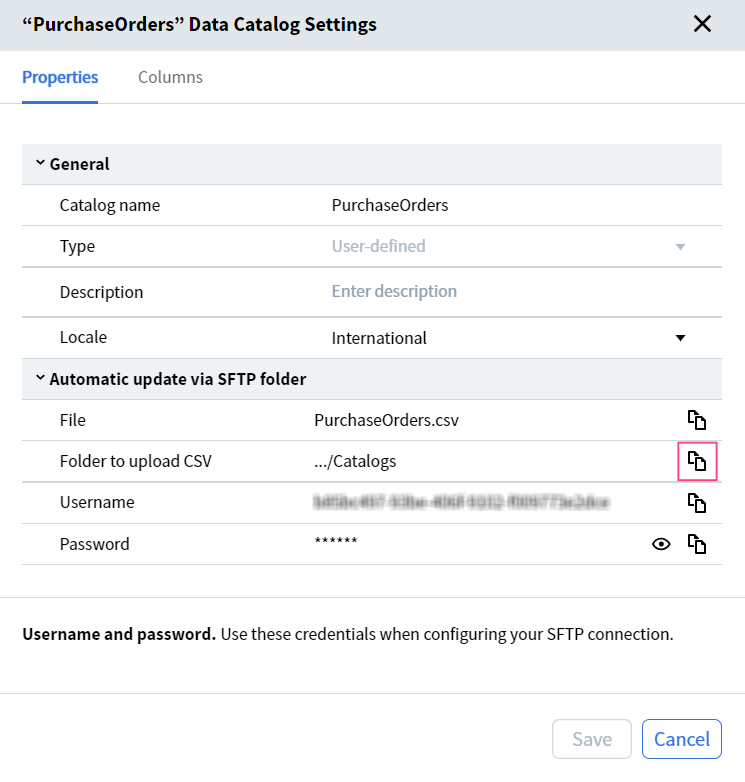
-
Paste the link you copied into the Host field in your SFTP client and click the Connect button. Below is a screenshot illustrating this step for the FileZilla client:
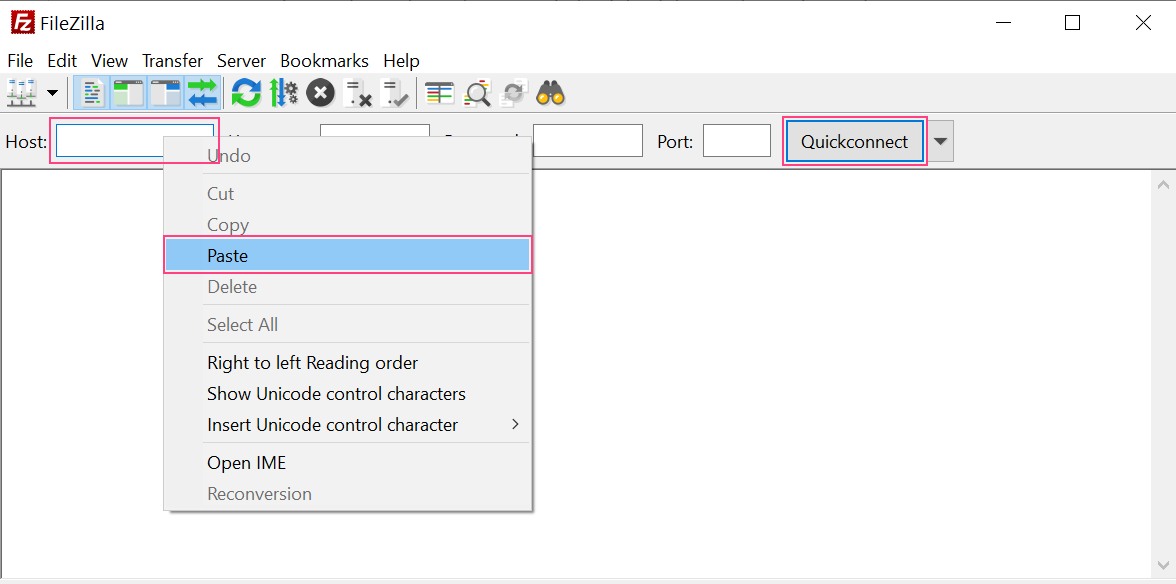
- In the dialog box that opens, click OK to confirm that the host is a trusted host. The Catalogs folder will appear in the SFTP client’s remote folder pane.
- If the file is opened successfully and all the records are imported, the data catalog will be updated and the file will then be deleted from the Catalogs folder.
- If the file is opened successfully but some of the records are empty, these empty records will be ignored and only valid records will be imported. The file will then be deleted from the Catalogs folder.
- If the file is opened successfully but some of the columns are missing, these missing columns will be ignored and only the existing columns will be imported. The file will then be deleted from the Catalogs folder.
- If the file is opened successfully and contains new columns, these new columns will be added to the data catalog. The data catalog will be updated and the file will then be deleted from the Catalogs folder.
- If the file is opened successfully but contains records in the wrong format, the file will be removed from the Catalogs folder and placed into the Catalogs-exception folder. The data catalog will not be updated.
- If the file cannot be opened or its name does not match any data catalog’s name, the file will be removed from the Catalogs folder and placed into the Catalogs-exception folder. The data catalog will not be updated.
