前提条件
- ID を構成する前に、Vantage のテナント識別子を用意してください。テナント識別子を取得するには、ABBYY Vantage で Configuration をクリックします。識別子は General タブに表示されます。
- 認証応答を受け取るための Redirect URI を作成します。URI は次のとおりです:
https://<your-vantage-url>/auth2/Saml2/Acs
セットアップ
クレームの説明を追加する
- 管理コンソールを開きます。
- Service > Claim Descriptions を選択し、Add Claim Description をクリックします。
- 必須の field を入力します:
- 表示名を指定します(例: Persistent Identifier)。
- クレームの種類を指定します:
urn:oasis:names:tc:SAML:2.0:nameid-format:persistent。 - Publish this claim description in federation metadata as a claim type that this federation service can accept を選択します。
- Publish this claim description in federation metadata as a claim type that this federation service can send を選択します。
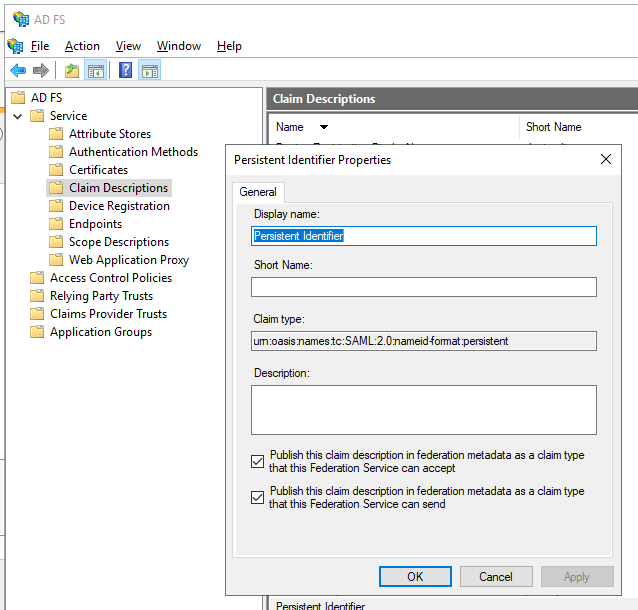
- OK をクリックします。
信頼済み証明書利用者の構成
- コンソール ツリーで AD FS の下にある Trust Relationships > Relying Party Trusts > Add Relying Party Trust を選択します。
- Welcome ページで Claims aware を選択し、Start を選択します。
- Select Data Source ページで Enter data about the relying party manually を選択し、Next を選択します。
- Specify Display Name ページで Display Name に任意の名前を入力し、Next を選択します。
- Choose Profile ページで ADFS 2.0 プロファイルを選択し、Next をクリックします。
- Configure Certificate ページで Next をクリックします。
- Configure URL ページで Enable support for the SAML 2.0 WebSSO protocol を選択します。Relying party SAML 2.0 SSO service URL に
https://<your-vantage-url>/auth2/Saml2/Acsを入力し、Next をクリックします。 - ID を構成するには、次の手順に従います:
- Relying party trust identifier に
api://platform.abbyy.cloud/tenantIdを入力します。tenantId は GUID 形式のテナント識別子で、ハイフンなし です(例: 117489fc1aea41658369d4d18d6557ga)。その後、Add をクリックします。 - 表示されたウィンドウで Expose an API タブを選択し、Application ID URI を
api://platform.abbyy.cloud/tenantIdに置き換えます。tenantId は GUID 形式のテナント識別子で、ハイフンなし です(例: 117489fc1aea41658369d4d18d6557ga)。Add をクリックし、続けて Next をクリックします。
- Relying party trust identifier に
- すべてのユーザーに Vantage へのアクセスを許可する場合は、Choose Issuance Authorization Rules ウィンドウで Permit all users to access this relying party を選択します。特定のグループにのみアクセスを許可する場合は、代わりに Permit specific group を選択し、対象のグループを指定します。Next をクリックします。
- Ready to Add Trust ページで設定内容を確認します。Next をクリックし、続けて Close をクリックします。
受信クレームを変換するルールの追加
- Relying Party Trusts をクリックします。
- 選択したトラストを右クリックし、Edit Claim Issuance Policy をクリックします。
- 開いた
Edit Claim Issuance Policy for <name>ウィンドウで、Add Rule をクリックします。
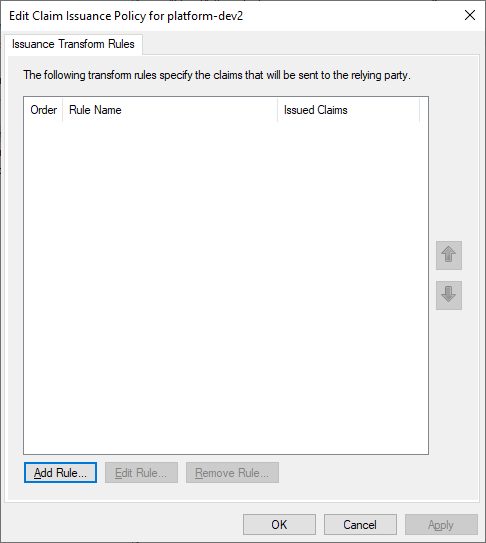
- Transform an Incoming Claim クレーム ルール テンプレートを選択し、Next をクリックします。
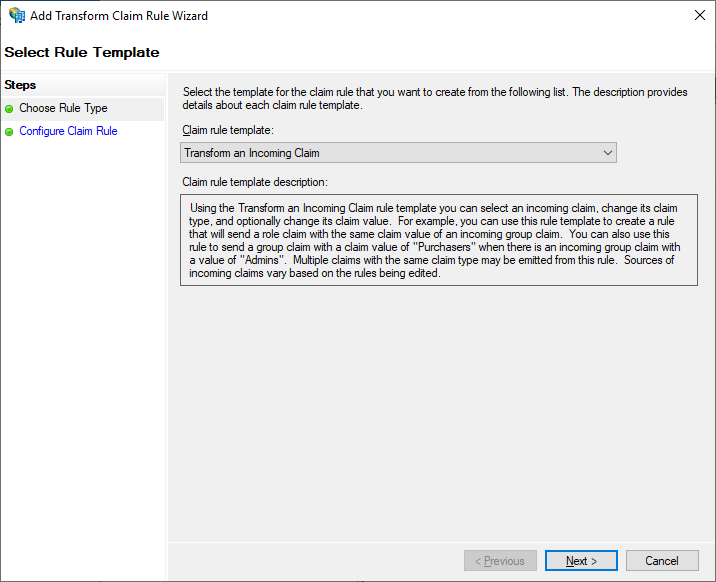
- Configure Claim Rule 手順で、次を指定します:
- Claim rule name に Transform Windows account name と入力します。
- Incoming claim type で Windows account name を選択します。
- Outgoing claim type で Name ID を選択します。
- Outgoing name ID format で Persistent Identifier を選択します。
- Pass through all claim values を選択します。
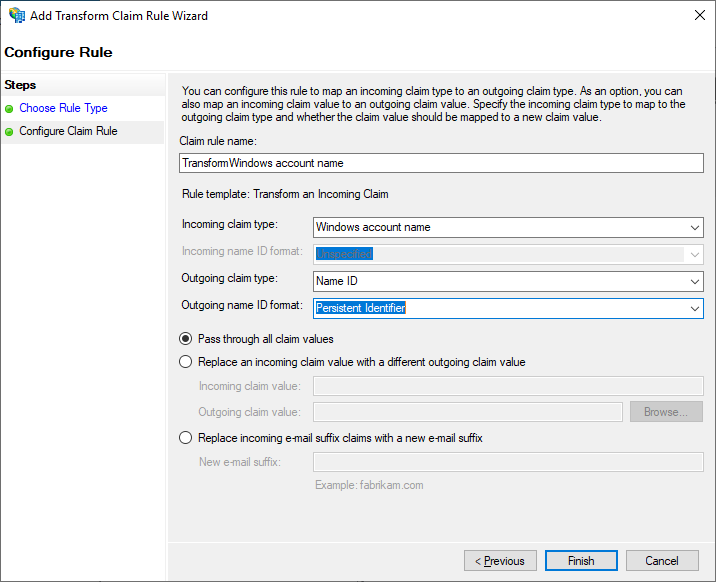
- Finish をクリックします。
- 発行されるトークンに email と name のクレームが含まれるよう、別のルールを追加します。Select Rule Template ページで、Claim rule template の下にある Send LDAP Attributes as Claims を選択し、Next をクリックします。
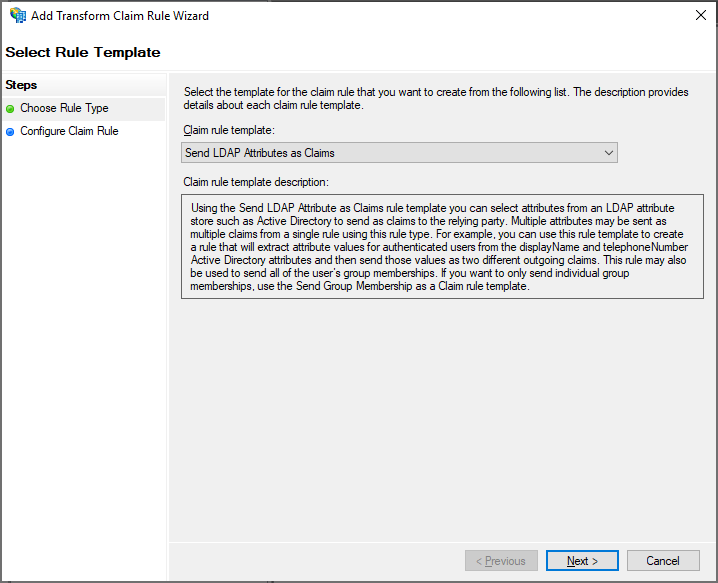
- Configure Claim Rule ページで、Claim rule name の下にある Active Directory 属性ストアを選択し、Finish をクリックします。
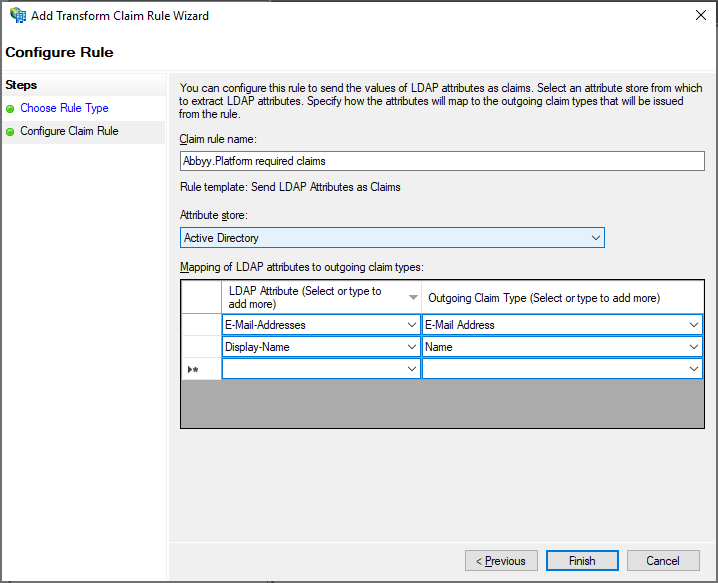
- 追加したルールは Edit Claim Rules ダイアログ ボックスに表示されます。
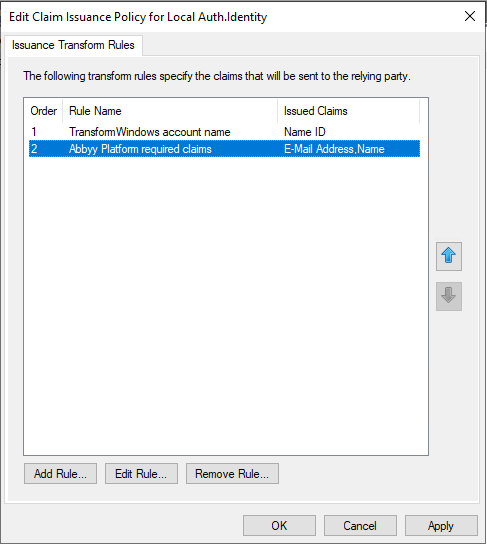
次のステップ
https://<adfs_server_address>/federationmetadata/2007-06/federationmetadata.xml。例: https://adfs.platform.local/federationmetadata/2007-06/federationmetadata.xml。
詳細は、テナント向け外部 ID プロバイダーの設定を参照してください。