Creating a Skill Using a FlexiLayout File
To create a skill based on a FlexiLayout:- On the Advanced Designer start page, select Create Document Skill from ABBYY FlexiLayout Project:
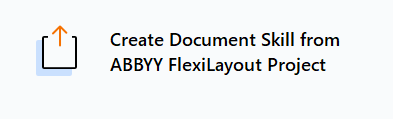
- In the dialog box that opens, specify the path to your ABBYY FlexiLayout Project Files (FSP) file and change the name of the skill you are creating if required (by default, the new skill has the same name as the FlexiLayout file).
Importing a FlexiLayout Using the Extraction Rules Activity Editor
If you have already created a skill that contains an Extraction Rules activity in a document processing flow, you can use the activity editor to import your FlexiLayout. When importing a FlexiLayout, you need to set up a document processing flow for processing documents before you can publish and use your skill. This method should be used if you need to use several Extraction Rules and/or other activities in a single skill. To import a FlexiLayout into an Extraction Rules activity:- Click the more icon and then click Import….
- In the dialog box that opens, select your FlexiLayout Project Files (FSP) file.
Important Notes When Importing a FlexiLayout
The following considerations apply to any import method:- The result of matching an Extraction Rules activity based on an imported FlexiLayout may differ from the result of matching the original FlexiLayout created in ABBYY FlexiLayout Studio. For greater accuracy, be sure to review the matching results on several documents and modify the search elements where required before publishing the skill.
- If your FlexiLayout contains several alternatives, you will be asked to select one during uploading.
Note: If you need to use several FlexiLayout alternatives, create and set up a Classification activity to sort documents into types that correspond to the alternatives. To process the sorted documents, create several Extraction Rules activities with different alternatives.
- The block tree will automatically be replaced by the field structure, which will also be the field structure for the skill as a whole (displayed in the Fields tab).
- Element properties will be copied without being modified. They can be viewed and edited in the Element Properties panel in the Code Editor tab. Properties of elements set in ABBYY FlexiLayout Studio but not displayed in the Element Properties pane will be transferred to the Search Conditions and Hypotheses Evaluation sections in the Code Editor tab as code.
- All properties already set as code will be transferred without being modified.
- Table elements will be imported, but they aren’t fully supported in Advanced Designer. For more details, see Table Element.
- Unsupported elements and fields of the uploaded FlexiLayout will be converted. Conversion messages will be recorded in the log and displayed in the Search Conditions section in the Code Editor tab.
List of Unsupported Elements and Blocks
| FlexiLayout Studio | Advanced Designer |
|---|---|
| Named Entity (NER) Element | The element will be converted to a Region element. A separate activity can be created for named entity extraction. |
| Table Block | The block will be converted to a Group field with multiple items allowed. Mapping to the corresponding table element will be preserved. |
| First Found Element | The element will be converted to a Group element with Only first found enabled. |
| Header and Footer Elements | The elements will be converted to Group elements. Advanced Designer doesn’t support FlexiLayout-based document assembly. Hence, Headers and Footers will be converted to group elements that can be found, however, FlexiLayout-based assembly of pages isn’t supported. |
| Line of Elements Element | The element will be converted to a Group element. |
Note: No conversion messages are displayed and no prefixes are added for First Found, Line of Elements, Header, and Footer elements because their properties aren’t modified when converting to a Group element.
- User dictionaries connected to FlexiLayout elements are uploaded along with the FlexiLayout. Also, languages added with the FlexiLayout are displayed in the skill settings. Currently, Advanced Designer doesn’t support dynamic dictionaries that can be updated, however, during import, the database connection string will be copied over to the Code Editor section so that dynamic dictionaries can still be uploaded as static ones.
- String parameters that have default values in the ABBYY FlexiLayout Studio are converted to skill parameters of type Text with their values preserved. Other parameters aren’t imported.
- Images from the ABBYY FlexiLayout Studio project aren’t imported along with the FlexiLayout. To set up and check your Extraction Rules activity, upload the appropriate images or use images uploaded to the skill document set. For more information, see Upload and pre-recognition of images.
