Note: New fields that you add to the activity will be automatically enabled.Field types available in the Manage Fields dialog box are the same as in Vantage:
- Text field of one of four types: Text, Date, Amount of money, or Number
- Table with columns represented as child text fields
- Barcode
- Checkmark
- Checkmark Group
- Image
- Group
Field settings
The following settings are accessible directly from the Manage Fields dialog box:- If you create a service field for transferring data between activities, you can hide it from the Fields tab, from the data form in Vantage, and from manual review by enabling the Use in this activity property.
- You can enable and disable multiple items for any field except Table, Checkmark Group, and their child fields. If you change the Allow Multiple Items setting for a field that is used in an Extraction rules activity, also adjust the field mapping in this activity accordingly.
Field nesting
The maximum nesting depth is three levels, and no more than two elements in a branch can have multiple items. A table is essentially a group with text fields that can have multiple items, meaning that you can create the following structures:| Field structure | Fields that may have multiple items |
|---|---|
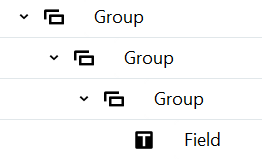 | One of the following: Any two groups; The field and any one group |
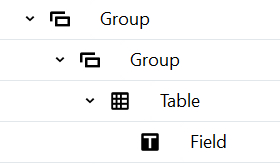 | Any one group (the table acts as the second group with multiple items). Note: Enabling multiple items for a field inside a table is not supported. |
