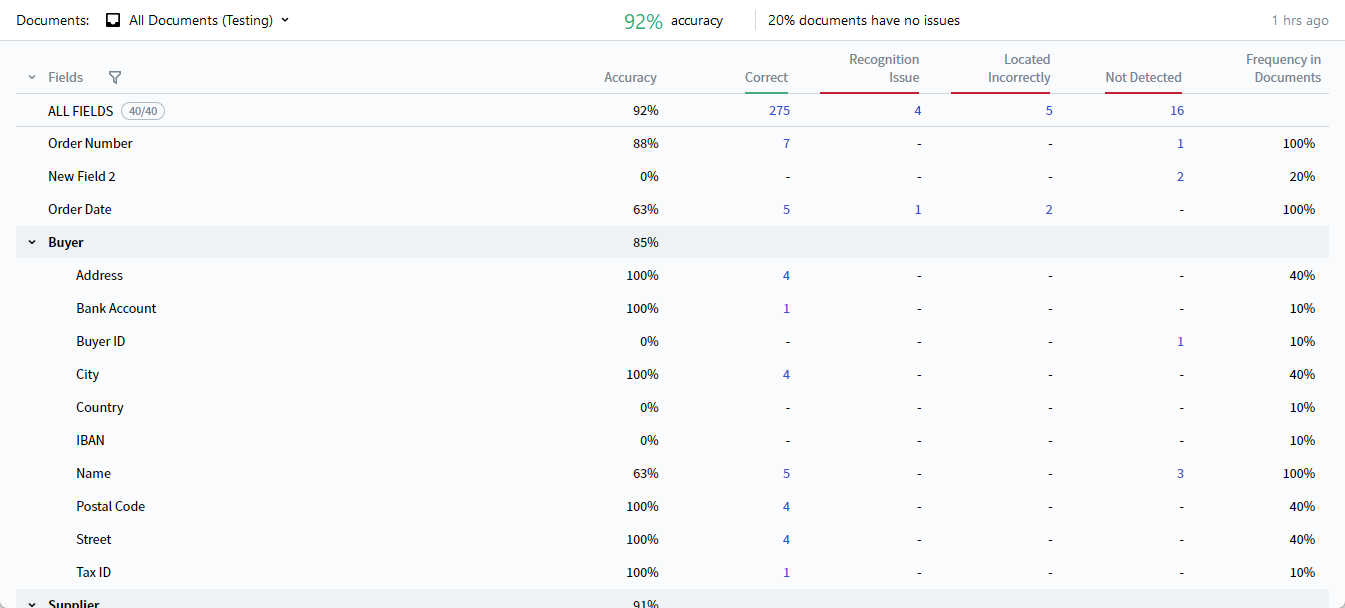Skip to main contentBefore publishing a skill, you need to check the field extraction quality to make sure that you have set up your skill correctly. To test a skill, click Test Skill. When testing a skill, the program compares the reference labeling with the extraction results.
On the Results tab, you can view the statistics for document extraction results for a skill. Analyzing these statistics helps understand how the quality of extracted data can be improved.
All the fields extracted by the skill are displayed in the Fields column. Fields that are part of field groups are collected into collapsed drop-down lists named after their field groups.
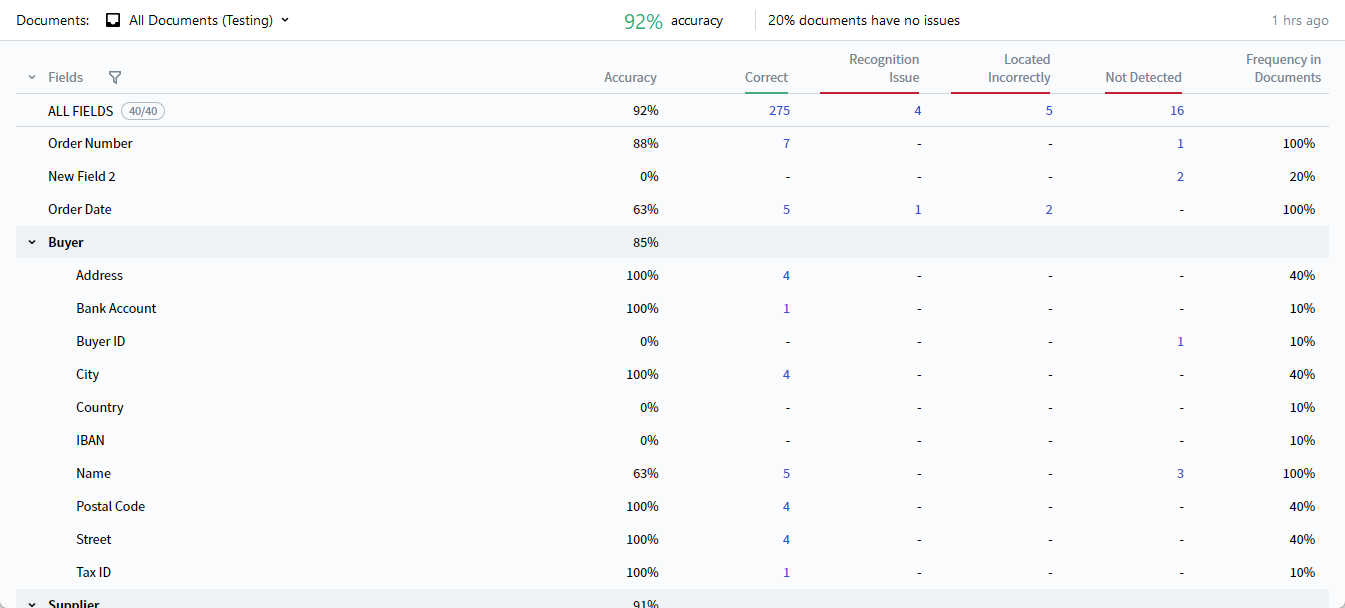 The following field extraction statistics are available:
The following field extraction statistics are available:
- The Accuracy column shows the percentage of fields with correctly extracted values (the ALL FIELDS row), as well as the percentage of correctly extracted values for individual fields.
- Accuracy values for individual fields are calculated as
**Accuracy** = **Correct** / (**Correct** + **Recognition Issues** + **Located Incorrectly** + **Not Detected**).
- The ALL FIELDS accuracy value is calculated using the same formula, but the numbers in the denominator are aggregates across all fields.
- The Correct column shows the number of field instances whose extracted value matched the reference value.
- The Recognition Issues column shows the number of field instances detected in the document but not recognized correctly.
- The Located Incorrectly column shows the number of field instances whose values differ from the predicted values because their regions were detected in locations different from those specified in the labeling.
- The Not Detected column shows the number of undetected field instances.
- The Frequency in Documents column shows the percentage of documents containing the given field.
Note: By default, these statistics are displayed for all fields. You can hide individual fields in the list and view the statistics for desired fields only. To do so, click the filter icon at the top of the Fields column and select the desired fields.
Comparison Mode
By clicking on the values in columns 2 to 5, you can switch to the reference and predicted labeling comparison mode. You can use the comparison mode to analyze the differences in the reference and predicted labeling on the document image. This will help you identify any errors in the reference labeling as well as problem fields that may require reconfiguring the activity.
Activity-Specific Statistics
Field extraction statistics are also available for individual activities on the Results tab in the Activity Editor. Activity statistics contain data only for the fields extracted by the respective activity. Analyzing activity-specific statistics can help evaluate the correctness of your activity setup in order to improve the field extraction quality of the skill.
Note: Documents with unconfirmed labeling are excluded from testing results. Documents have unconfirmed labeling if the reference labeling was generated automatically based on the predicted labeling, unless you copy predicted labeling to reference using the corresponding option in the document context menu. You can check the labeling status for each document on the Documents tab. To confirm labeling for a document, you should review it on the Fields tab.