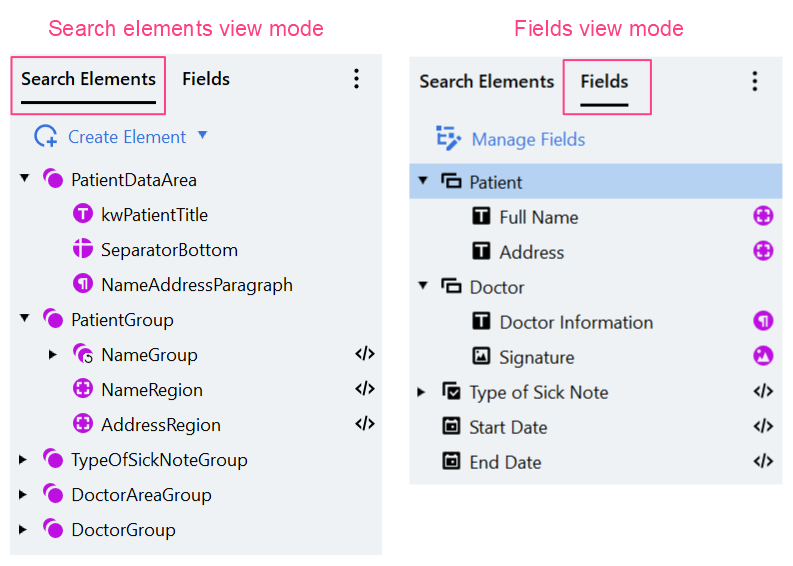
Exporting an Extraction Rules activity
If you want to reuse an Extraction Rules activity in another skill, you can export it as a JSON file. To export an Extraction Rules activity as JSON file:- In the Activity Editor, click the more icon and then click Export….
- In the dialog box that opens, choose a folder where you want to save the Extraction Rules activity as a JSON file.
Units used to measure objects
In the Extraction Rules Activity Editor, various units of measurement can be used: millimeters, centimeters, inches, dots (1/300th of an inch), points (1/72nd of an inch). The sizes of objects, intervals, etc. can be specified in the selected unit of measurement. The program converts all distances to dots and uses that particular unit of measurement when matching the Extraction Rules activity, hence the measurement precision of all values is equal to 1 dot. The unit of measurement can be selected in the menu in the Toolbar (Options - Units section). Changing the unit of measurement will cause all specified sizes and distances to be converted to the specified unit. The current unit of measurement used in the program is displayed in the bottom pane:
