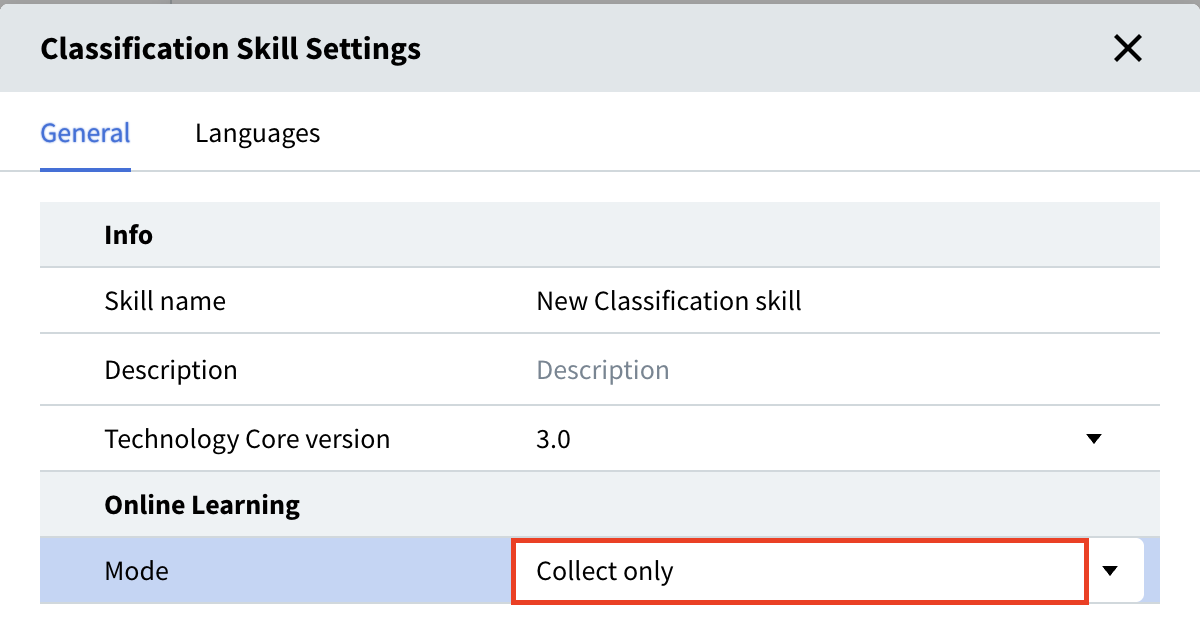Important! Each document is classified separately, meaning that each uploaded file should only contain images for a single document.
Setup Process
To set up a Classification skill, follow these steps:- Upload and mark your documents, and then train your classifier.
- Analyze the classification statistics. Correct any errors that might be causing a decrease in classification accuracy.
- If necessary, repeat steps 1 and 2.
- Publish your production skill to the Skill Catalog so that it becomes available for use.
Setting up a Recognition Language
When processing a document, Vantage selects a processing language from a list of specified languages. When setting up a new skill, the following four languages are selected by default: English, French, German, and Spanish The recognition language list can be modified by clicking the skill settings icon to the right of the skill name in the Skill Designer. Languages displayed in the settings dialog are sorted in alphabetical order. The selected languages are displayed at the top of the list. At least one language needs to be selected. To close the settings dialog, click either Save to keep your changes or Cancel to discard your changes. Note that the number of selected languages may affect the document processing speed. If you are completely certain of which languages Vantage will encounter in your documents, we recommend that you restrict the selected languages to those specific ones. You can modify a skill’s list of recognition languages even if the skill has already been trained. To apply your changes, upload the documents again and retrain the skill.Setting up Online Learning Mode
Online learning is available for Document skills and for Classification skills. The Online learning service collects documents into a training set, then trains the skill further using the collected documents.Available Modes
In Classification Skill Settings the following Online learning modes are available:- Collect and learn. Default option.
- Collect only. If Skill Designer needs to collect documents without training.