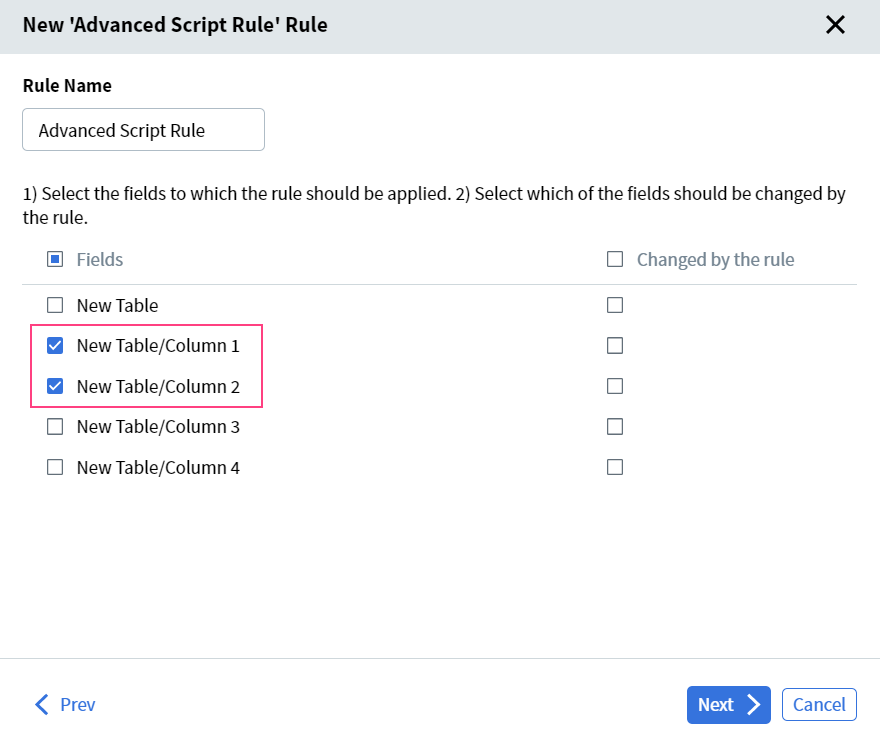Setting Up Advanced Script Rules
When setting up an Advanced Script Rule, you will first need to specify all fields that will be referenced by the script.Field Configuration
In the Fields column, specify all fields that the script needs to have read access to. In the Changed by the rule column, specify all fields that will be edited by the script. If your script attempts to reference a field that was not specified for reading or modify a field that was not specified for editing, the rule will return an access error:- Attempt to read data from inaccessible field
- Attempt to write data to read-only field
Table Column Configuration
If different table columns are specified as the parameters of the method, then when setting up the rule for the first time, you need to select those specific columns in the list of processed fields, and not the entire table. All of these columns should be part of the same table. For example, if the rule is applied to Column 1 and Column 2 of New table, you will need to select the following fields: