- Compare invoices and orders against vendor and consignee databases
- Automatically fill in missing document fields using matching catalog records, such as:
- Order numbers and amounts
- Company details
- Names and descriptions of goods and services
- Click New Rule in the field properties.
- In the dialog that opens, choose Data Catalog Lookup as the rule type and click Next.
- From the Data Catalog for Lookup drop-down list, select a data catalog that will be used to validate the document field values. Note: If you need to compare values against multiple data catalogs, create a separate rule for each one.
-
After selecting a data catalog, the following table appears:
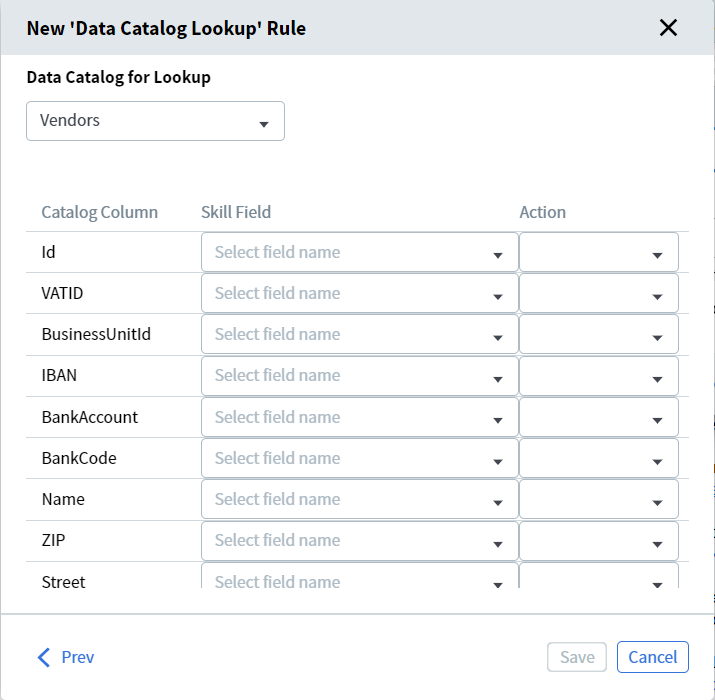
-
In the Skill Field column, map each catalog column to the corresponding extracted document field using the drop-down lists.
Leave a field blank if you do not need to search for it or if it is not present in your document.
Note: A single rule can reference fields from only one repeating group. To search values from multiple repeating groups, create a separate rule for each group. -
In the Action column, defines how each field pair will be processed:
- Exact Comparison. For matching unique values such as tax IDs or product identifiers.
- Fuzzy Comparison. For values that may differ slightly, such as street names or organization addresses. Fuzzy comparison is the threshold is 30%, meaning 70% of the value must be found. It is not case sensitive.
- Get Value from Data Catalog. Copies the catalog value into the corresponding document field. This option is only available if at least one field pair in the rule uses Exact or Fuzzy Comparison.
- (Optional). Edit the name the Rule Name and click Save.
After creating a rule
- A link to the skill appears under the catalog in the Data Catalogs section.
- The rule runs automatically for all document fields mapped during setup.
- Existing lookup rules run only during field extraction. If a user manually edits field values, automatic lookup will not re-run for the new values.
- To trigger the rules again, upload a new file to the skill’s document set or send the document to manual review.
Matching behavior and possible errors
Data catalog lookup rules work reliably only if the comparisons (exact or fuzzy) return no more than one matching record. Otherwise, one of the following errors may occur:- No records found. No catalog records matched the specified comparison.
- Too many records found. More than one catalog record matched.
Looking for field values in data catalogs manually
To look up field values in a data catalog, follow these steps:- Click the Search button to the right of the field value box for which a rule has been configured.
- In the search bar that appears, enter the value you want to find (full or partial, at least 3 characters) in the search bar that appears. For Fuzzy search, the threshold is 30 percent, meaning 70 percent must be found. It is not case sensitive. The system will search across all fields in the selected data catalog.
- Select the correct value from the search results by left-clicking it. The selected catalog value is then copied into all document fields linked to that catalog column during rule setup.
