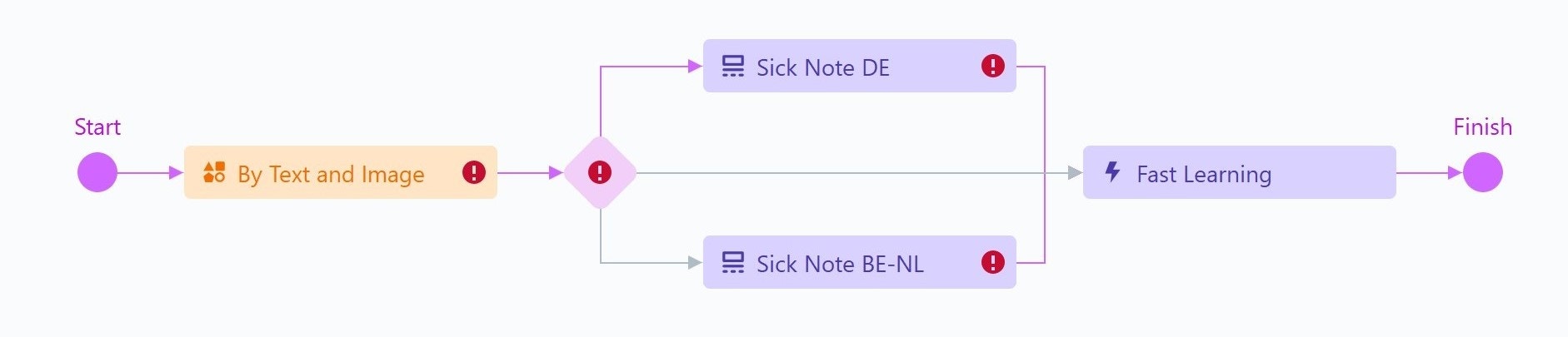- Go to the Activities tab.
-
First, we need to determine the document class. To do this, we’re going to use a classification activity. Click the
Classify By Text and Imageactivity on the Activities pane. It will be added to the workflow. When you add this activity, a new field will be created in the skill structure. This field will be used to record the classification results and will be displayed in the skill field structure, however, it will be marked as a hidden field and will not be editable. You can change the name of this field in the Activity Properties pane on the Activities tab. Rename the field to “Layout”. -
Depending on the classification results, documents should be routed to different activities inside the processing flow. To fork the workflow, insert the
IFactivity: a. Click on theClassify By Text and Imageactivity in the workflow. b. In the pop-up window, select theIFitem. It will be added to the workflow after theClassify By Text and Imageactivity.
IF activity, you can create a workflow item containing two Extraction Rules activities and select the “Layout” field as a source field so that its values serve as conditions for choosing which activity will be applied to each document. For more information about this option, see Several sets of Extraction Rules within a single activity.
-
Now we’ll add the activities for extracting data from documents of different classes.
a. Select the
Extraction Rulesactivity as the next item. Rename it to “Sick Note DE”. This activity will extract data from the German documents. b. Now we need an activity that will extract data from Belgian and Dutch documents. There are variants inside this class of documents, but they can be handled by a single Extraction Rules activity. Click theIFactivity and add anotherExtraction Rulesactivity to the workflow. Rename the activity to “Sick Note BE-NL”. TheIFactivity should now be connected with bothExtraction Rulesactivities and with Finish. -
We want Vantage to further train the skill using the processed documents. For this we need to add the
Fast Learningactivity at the end of the workflow. We will also train this activity when configuring the skill, but the main idea is to enable Online Learning for the skill during production. a. Click on “Sick Note BE-NL” in the processing flow. b. In the pop-up window, select theFast Learningactivity. It will be added after the “Sick Note BE-NL” activity, but the “Sick Note DE” activity will still be connected to Finish. c. Hover the mouse over the arrow that connects the “Sick Note DE” activity and Finish. The arrow should turn orange. d. Drag and drop this arrow on theFast Learningactivity. e. Hover the mouse over the arrow that connects theIFactivity and Finish. Drag and drop this arrow on theFast Learningactivity as well. Now all documents will be forwarded to theFast Learningactivity.