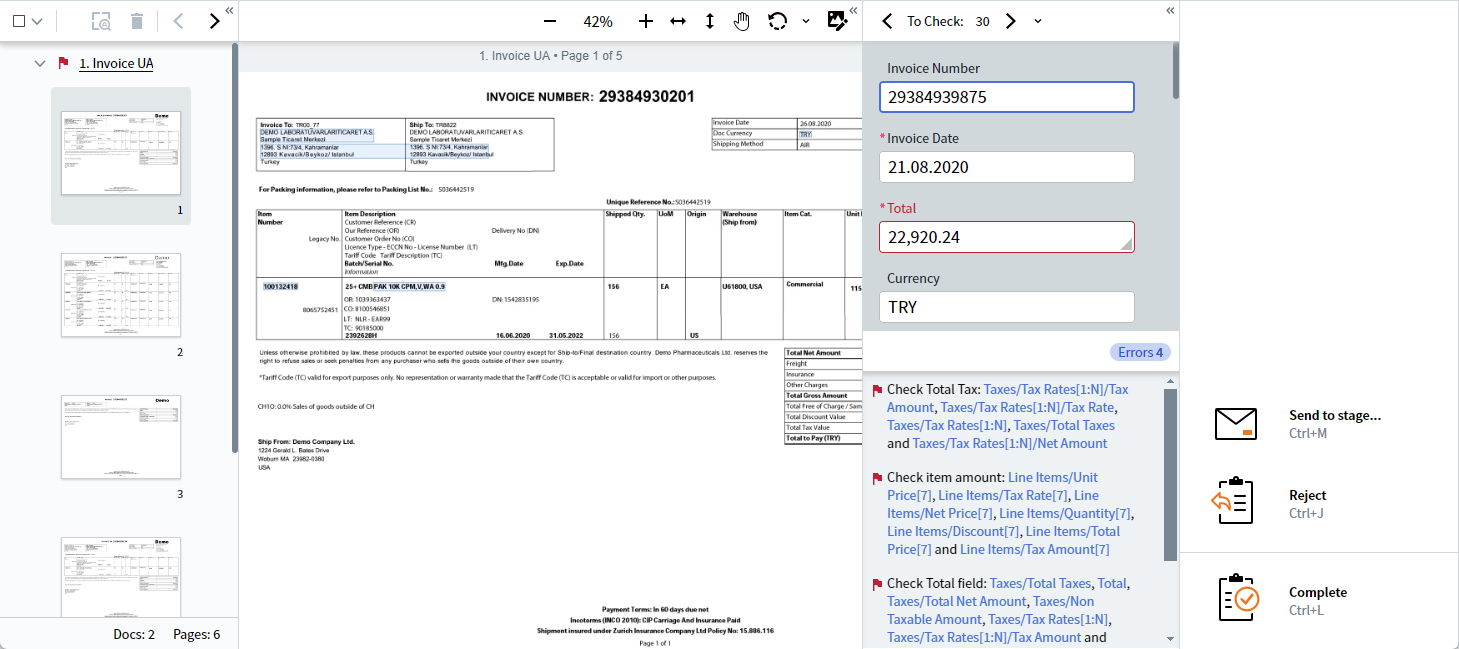
Working with the document list
You can use the document list to switch between all documents pertaining to a specific task, as well as change the document type for one, several, or all documents. To make navigating between your documents more convenient, we recommend that you use the toolbar located above the list. If needed, you can change the orientation of one or all pages in a document or revert all pages in a document back to their original images. For more information, see Working with document images.Hiding table columns
By default, tables on the data form display the columns according to the following rules:- If all the columns have values, then all of the columns are shown in the table.
- If all the columns are empty, then all of the columns are shown in the table.
- If there is at least one non-empty column or if a column contains an error, then all the empty columns are hidden except the one with a value or error.
- Click the table menu icon in the upper left corner of the table. The column display menu will open.
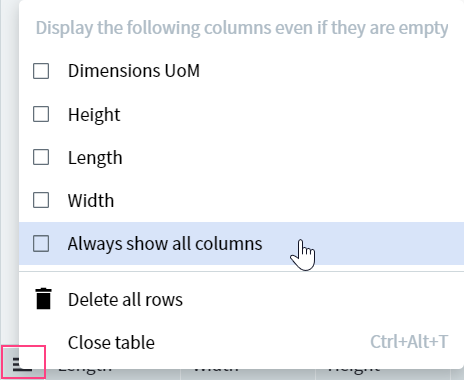
- Choose the appropriate option. You can choose any column(s) to be displayed in the table. If you choose Always show all columns, all of the columns will be displayed, even the empty ones.
Note: If the Always show all columns option is disabled, the empty columns will not be hidden immediately. For the option to work, you need to refresh the page.
- If you want to delete all the rows in the table, choose Delete all rows. In this case, all the rows except one will be deleted. The last row will be cleared.
Note: If needed, you can change the default width of the column. To do this, drag the separator between the column headings.
Starting a new extraction
The program will prompt to start a new extraction every time any of the following actions are carried out:- Changing a document type
- Rotating a document image
- Rotating a document list
- Manually cropping document
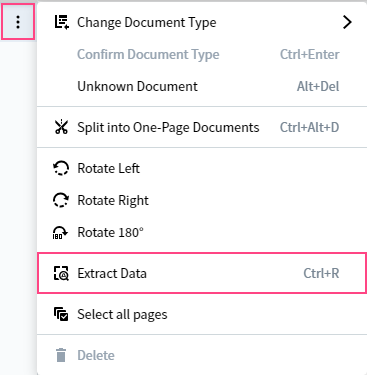
Note: This button is available in the toolbar only if one or several documents are selected in the batch editor.
Sending Manual Review client tasks to a specific stage or operator
Document verification may include several manual review stages, with a different operator responsible for each. For example, a more experienced operator may need to review tasks that were earlier reviewed by a junior operator. Additionally, tasks can be sent to a specific operator. For example, an operator can forward a specific document to another operator who is an expert in that particular type of document. Tasks can be sent to:- Any. Sends a task to any available operator.
- The reviewer of these documents. Returns a task to the operator who reviewed the task earlier.
- Specific user. Sends a task to a specific operator, who will automatically get this task first ahead of all the other available tasks.
- In the Actions pane, click Send to stage….
- In the Stage drop-down list, select the necessary stage. By default, the first stage in the list is selected.
- In the Assigned Operator drop-down list, select the next operator. By default, Any is selected.
- If needed, leave a comment for the next operator.
- Click Send.
Changing the UI language
ABBYY Vantage supports changing the UI language in the Manual Review client using a URL in the address bar. For example, this might be necessary when the Manual Review Operator uses a language different to that of the Skill Designer. To change a language directly from the Manual Review client, specify the necessary language in thelang= parameter of URL. If this language is not included in the list of available languages, the page will be loaded in English.