Prerequisites
Before configuring Azure Active Directory to be used as an External Identity Provider, create an application registration. Registering your application establishes a trust relationship between your application and the External Identity Provider. To create the application, follow these steps:- Open Azure Portal and undergo authentication. In the pane on the left, select Azure Active Directory.
- In the pane on the right, select App registrations and click New registration.

- Fill in the required fields:
- a. Specify a name.
- b. Select Accounts in this organizational directory only (ABBYY only - Single tenant).
- c. Specify a URI for each Vantage URL that should be able to authenticate using this account:
https://<your-vantage-url>/auth2/signin-oidc

- Click Register.
Setup
To set up Azure Active Directory, do the following:- On the Overview page of your application, save the values of Application (client) ID and Directory (tenant) ID, and then click the value of Redirect URIs.
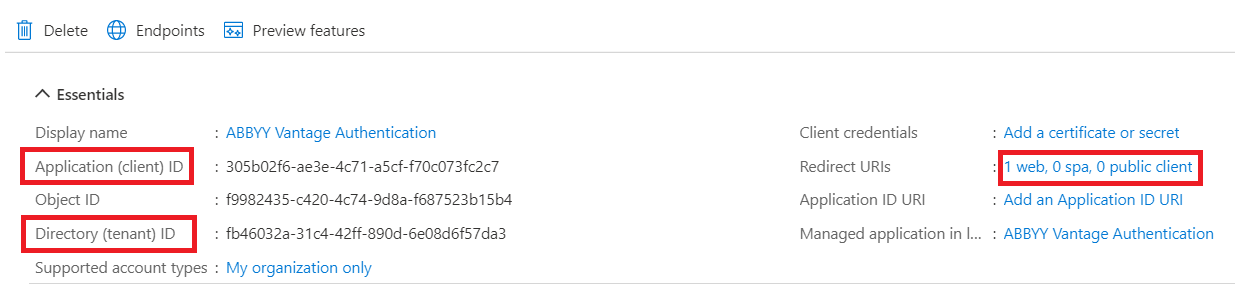
- Select Access tokens and ID tokens. Click Save.

Next Steps
Set up authentication via an External Identity Provider for your tenant in Vantage, which will require the following:- The Application (Client) Id from step 1.
- The Azure Active Directory URL in the following format:
https://login.microsoftonline.com/<Directory (tenant) ID>.
