- By the skill whose transaction you want to see.
- By the type of transaction for which statistics should be displayed: all, processing or processed.
- By the time period during which transactions are collected: 1 hour, 3 hours, 3 days, etc. The transaction list displays data filtered by creation date, while the Throughput graph displays data filtered by completion date.
Note: All active transactions will be displayed, even if they do not match the filter.
- By the stage for which statistics should be displayed:All, Manual Review or Automatic.
- By stage name.
- By transaction status: All, New, Processing, Processed, Failed or Canceled.
- Throughput in every single point of time will display the number of transactions that have been completed up to that point.
- Queue in every single point of time will display the number of transactions that have not been completed up to that point.
- Duration in every single point of time will display the average time taken to process the transactions that have been created up to that point.
Note: Transactions are deleted after a period specified in the retention policy regardless of their status, with all related documents, as well as all recognized and extracted data also being deleted alongside them. The default storage period for a transaction is set to 2 weeks. Automatic deletion does not affect documents uploaded when setting up and publishing skills (training and demo document sets), since these documents are considered to be user data. You can also delete a transaction manually before its storage period ends using the Vantage API.Tenant Administrators and Processing Supervisors can perform the following actions on each transaction in the list:
- Get a transaction for manual review and process it in the Manual Review client. To do this, open the desired transaction from the list of transactions. If the task is opened by another user, a warning window will be displayed. You can use this window to either reject or get the task. If you reject the task, it will be returned to the queue. If you choose to get a task opened by another user, this task will be passed to you. All changes made by the other user will saved.
- Send a transaction to the Manual Review stage and to another operator. To do this:
- Open the desired transaction from the list of transactions. The Manual Review client will open.
- To send the transaction to the next stage or operator in the Manual Review client interface, perform the actions described in Manually Reviewing Documents in ABBYY Vantage.
- View the detailed event log to identify the event that caused an error. For more information, see section Workflow Events below.
- Cancel a transaction. This may be required when a critical error occurs due to a faulty document upload. Completed transactions cannot be canceled.
Note: All of the actions above can only be performed by Tenant Administrators and Processing Supervisors. A Skill Designer can view transactions for all skills.
Workflow Events
If required, you can view a detailed event log for each transaction workflow. If the workflow is being held up at a specific step or if it has an error, viewing the detailed event log may help you identify the specific event that caused the error. To view the detailed event log, click the name of the appropriate transaction in the list, which will open the Transaction Event Log window that contains a list of all events for the selected transaction. You can use the event log search bar to find an event using its name. You can also use the Errors filter to view only those events that have errors.List of possible workflow events
| Event | Description |
|---|---|
Workflow Created | A processing flow has been created to start a transaction. |
Workflow Started | Processing started. |
Job Created | A task has been created as a part of a transaction. |
Job Started | Task started. |
Job Completed | Task completed. |
Workflow Completed | Processing completed. |
Reprocessing started | Processing restarted, as it was not completed within the allotted time. |
Log Message | Log or error messages caused by Context.LogMessage or Context.ErrorMessage methods respectively in Custom activity and External System (Output activity) scripts. Messages written using the Context.LogMessage method are denoted by a warning character, and messages written using the Context.ErrorMessage method are denoted as errors. |
Restarting Failed Transactions
You can reprocess a failed transaction when external issues arise, such as network timeouts, third-party API calls failures, or Vantage platform issues. Reprocessing a document does not count against your Page count. Transactions with “Job execution” errors are eligible for reprocessing. To restart a transaction, go to Skill Monitor, select the failed transaction, and click Restart: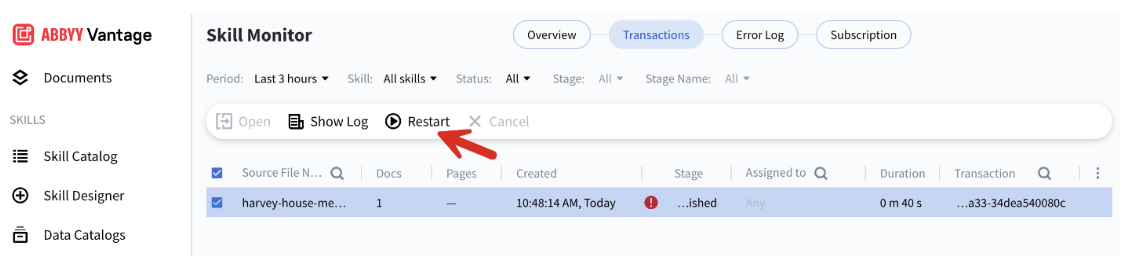
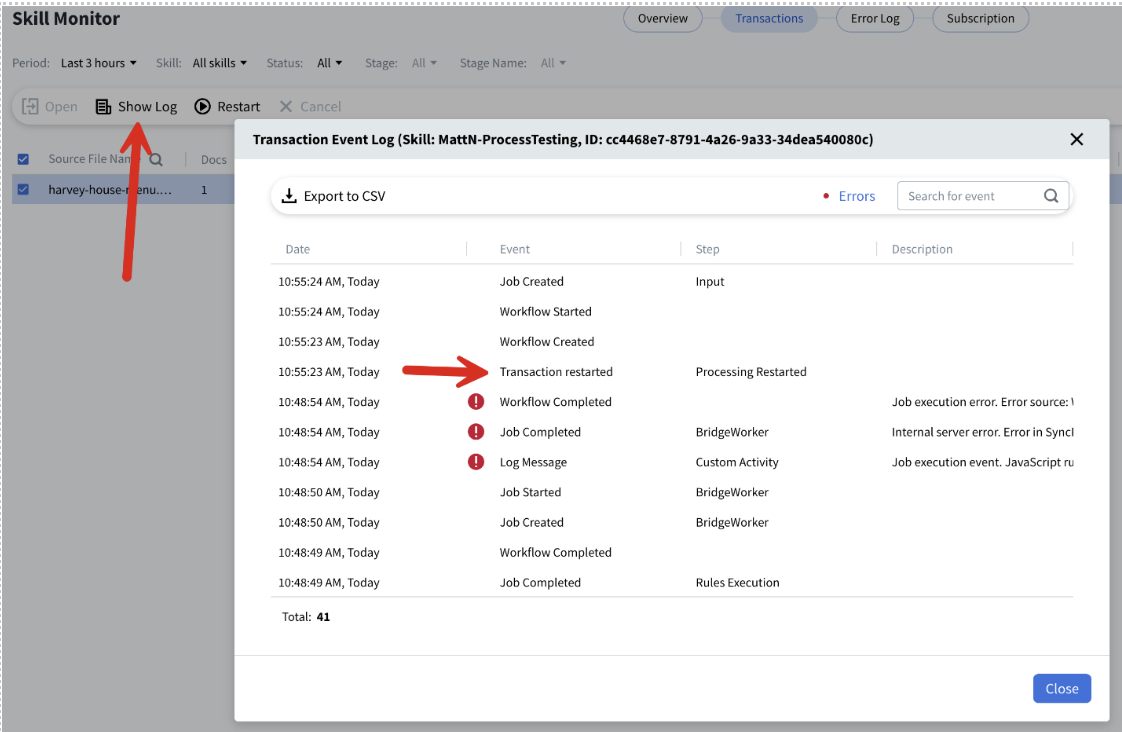
Note: If you edit a Process Skill, fix the issue, make any changes, and then republish. A new version is created. However, if you restart the failed transaction, the old process skill version is used, not the new one, so the transaction will likely fail again.
