
Setup Steps
To set up a Process skill, follow these steps:- Set up a document processing workflow. You can either set up a custom workflow manually or select one of ABBYY Vantage’s preset workflows.
- Set up the required parameters for each activities in the workflow.
- Publish the skill to make it usable.
Note: The Try option for launching a transaction is not available for Process skills.
Preset Workflows
Preset workflows can be found in the Skill Designer in the Actions pane. ABBYY Vantage offers the following preset workflows.Simple Document Skill Workflow
For processing documents of a single type. This skill lets you import documents for processing, extract fields, and upload the results. This workflow is designed to process documents of a single type.Multiple Document Skills after Classification Skill
For processing various document types as part of a single workflow. This skill lets you import documents for processing, extract fields and upload the results. Unlike the previous workflow, this preset is designed to process documents of various types.Multiple Document Skills after Classification Skill with Manual Review
For processing documents and manually verifying them. This skill lets you import documents for processing, extract fields, verify the extraction results, and upload the results. This workflow is designed to verify only those documents that comply with specific business rules set up by the workflow designer.Modifying Workflows
You can modify a workflow by adding or removing activities. To add an activity to the workflow, left-click the block after which you want to add an activity. To the right of the block, a menu containing a list of available activities will appear. Select one and connect it to the existing blocks in the required direction using directional arrows.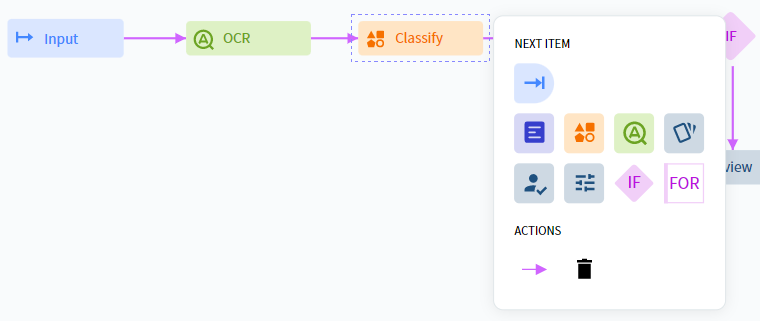
Creating Custom Workflows
To manually create a custom workflow, follow these steps:- Select an activity in the Activities pane and move it to the Skill Designer window.
- For the block that you are adding, select the required activity in the menu that appears next to the block when you left-click it. Left-click the block again to remove the menu.
- Once you have added the required processing steps to your skill, set up the activities that will be used in the skill. Select an activity by left-clicking it and use the Actions pane on the right side of the screen to set it up accordingly.
