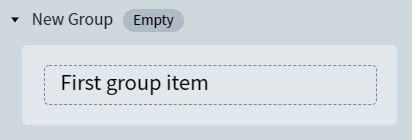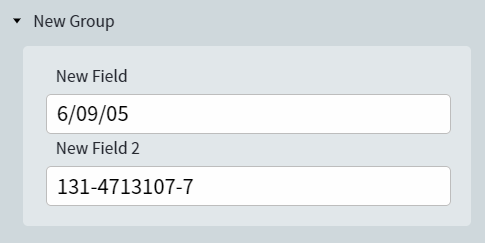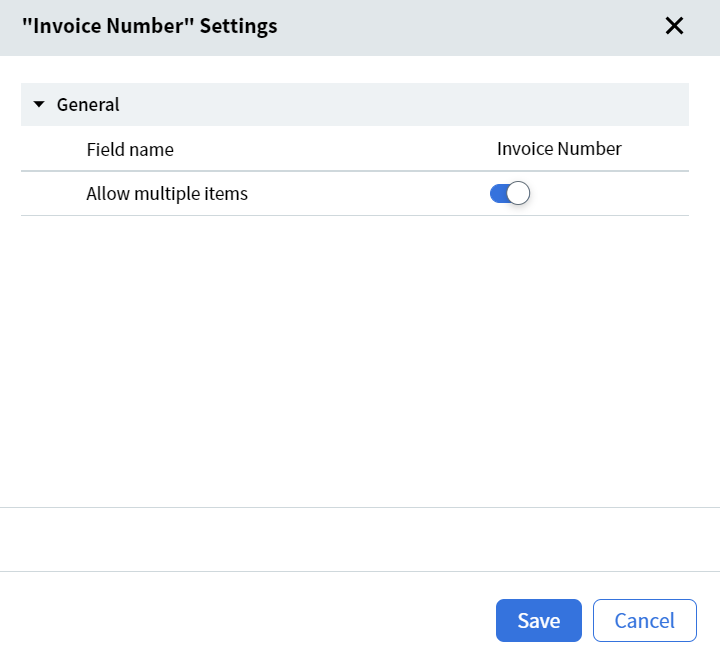Skip to main contentA group is designed to contain data related to one particular entity, e.g. a person or a company. It can contain fields of any type.
To add a group to your document, click the Add Group icon or use the Ctrl+G hotkey. An empty group will appear in the data form. You can add the first text field to the group by clicking the First group item placeholder.
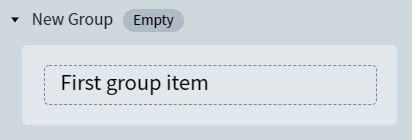 When a group is in focus, any new field you create by clicking an icon on the toolbar or by drawing a region on a document image will be added to this group. You can switch focus to a group by selecting a field inside it.
Fields inside a group are configured the same way as ordinary fields.
You can modify a group name by double clicking it in the data form.
You can collapse and expand a group by clicking its name. When a group is collapsed, the value of its first field is displayed below the name of the group.
A group is expanded if its fields contain low-confidence characters or are involved in rule errors. The image below shows how a group looks when expanded:
When a group is in focus, any new field you create by clicking an icon on the toolbar or by drawing a region on a document image will be added to this group. You can switch focus to a group by selecting a field inside it.
Fields inside a group are configured the same way as ordinary fields.
You can modify a group name by double clicking it in the data form.
You can collapse and expand a group by clicking its name. When a group is collapsed, the value of its first field is displayed below the name of the group.
A group is expanded if its fields contain low-confidence characters or are involved in rule errors. The image below shows how a group looks when expanded:
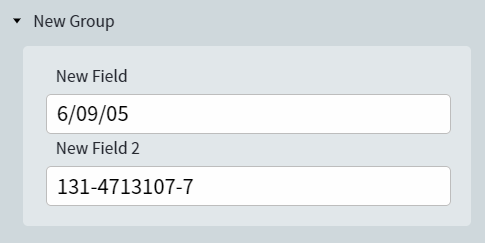 A group is collapsed if its fields do not contain any low-confidence characters and are not involved in any rule errors. The image below shows how a group looks when collapsed:
A group is collapsed if its fields do not contain any low-confidence characters and are not involved in any rule errors. The image below shows how a group looks when collapsed:

General properties of a Group
A group contains the following general properties:
- Field name. The unique name of the group in a particular skill. The group name cannot contain special characters like full stops, commas, slashes, colons, asterisks, question marks, quotation marks, less-than signs, greater-than signs, or vertical bars. The maximum allowed length of a group name is 90 characters.
- Allow multiple items. This option specifies whether the group is repeating or not. Instances of repeating groups may refer to multiple objects of the same type, such as names of children or account numbers. A repeating group can contain nested repeating or non-repeating items such as groups, tables, and fields.
Note: The maximum depth of nested elements is 3. A repeating group of the first level can contain nested repeating or non-repeating elements. A repeating group of the next level cannot contain child repeating groups, repeating fields, and (or) tables.
To enable the Allow multiple items option, click the button near the group. Then click Advanced and select Allow multiple items:
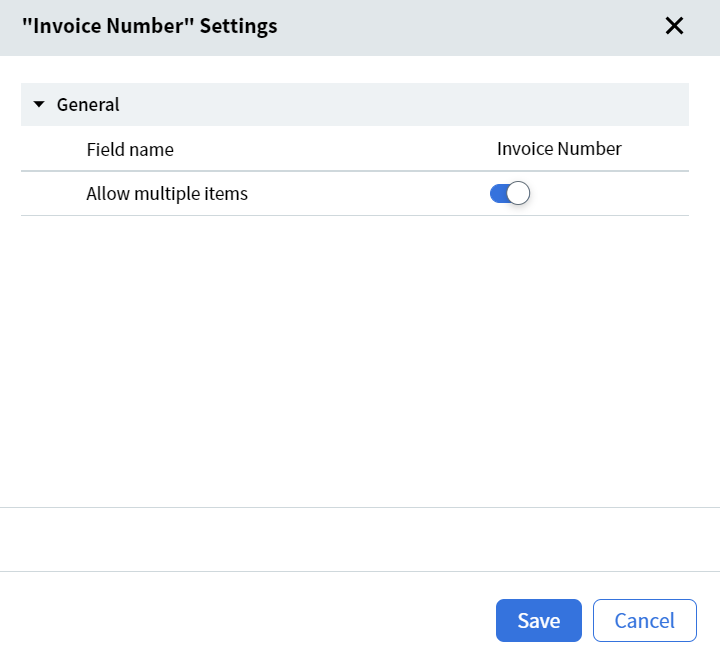 To add a new item, click
To add a new item, click Add Group name item:

Important! If you turn off the Allow multiple items property, all instances except for the first one will be deleted.