- If the email contains attachments, a new transaction is created for all attachments in the email.
- If email body import is enabled, the email body is converted to HTML format and is appended to the same transaction. Vantage will also process embedded emails of the first level and their file attachments.
Transaction Registration Parameters
The following data is saved to the transaction registration parameters:| Parameter name | Description |
|---|---|
| EmailSubject | The email subject. |
| EmailDate | Date and time when the letter was sent, including time zone. Format: MM/DD/YYYY HH:MM:SS +/-HH:MM |
| EmailSender* | The sender’s email. |
| EmailAddressee* | The addressees’ emails separated by commas, with no spaces. |
| EmailCopyAddressee* | The copy addressees’ emails separated by commas, with no spaces. |
Note: Vantage doesn’t create parameters with empty values. For example, if an email has no subject, the transaction won’t have the EmailSubject registration parameter.The source type (MailImport) and the source file name are saved to the document registration parameters SourceType and SourceFileName. You can access the values of document and transaction registration parameters if you add the corresponding columns in the Transactions section of the Skill Monitor. They are also exported to the output JSON file that contains full data extraction results, which can be configured in the Exported Data section of the Output activity. The transaction registration parameters are available via the Vantage API.
Note: The following characters are not allowed in file names and will be replaced with underscores upon upload: / : ? # [ ] @ ! $ & ' ( ) * + , ; = \. The original file names will be saved to the document registration parameters. You can retrieve them using this script.
If the format of any of the attachments is not supported, the transaction is completed with an error and the processing of all other documents in it is interrupted. The specific error message can be viewed in the Error log section of Skill Monitor. If the email does not contain any attachments and email body import is disabled, no transaction is created, however, that email will still be considered to be processed.
Processed emails are either deleted permanently or are placed into a special folder specified by the user. You can configure this behavior when you set up the connection to the mailbox. Emails that could not be imported are placed into the user-specified exceptions folder.
Note: If the email is successfully imported, but then the transaction fails, the email will be placed into the Processed folder.
Tip: ABBYY Vantage can import at most 50 emails as part of a single import procedure. If there are more than 50 new emails, Vantage only imports the 50 oldest emails. The rest are imported in further email import procedures. Import occurs once per minute. If it becomes a performance bottleneck, consider creating two skills, each with its own mail folder. This will allow you to have two agents picking up files simultaneously.If Vantage can’t access the import folder, it generates an error that you ca view in the Error log section of Skill Monitor.
Setting up Document Uploads from an Email Service
- Left-click the Input activity block in the document processing flow. If one has not been added to the Skill Designer yet, do so using the Activities pane.
- In the Actions pane, mark the Select additional source option and select Email.
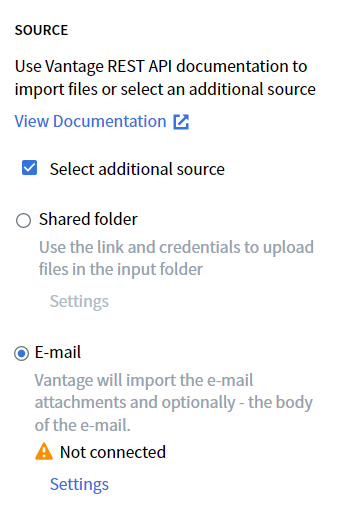
- Click Settings. In the dialog window that will open, select an account type (Microsoft/other account) and click Continue.
- Log in to the account.
Connecting to a Microsoft Account
In the Microsoft account login dialog, you can either select your current account (if you are already logged in to it) or use a different account. Once the authentication is successful, the login dialog box closes.Important! When logging in to your Microsoft account for the first time, ABBYY Vantage asks for permission to perform the following actions:
- Sign in to the app using a work or school account.
- Access the primary email address and basic user profile data.
- Access and update user details, even when the user is not using the app.
- Access, update, create, and delete (but not send) emails in the user’s mailboxes.
Tip: If you are using an Exchange hybrid configuration, move the mailbox from on-premises to Exchange Online. For detailed instruction, click here.
Connecting to Other Email Accounts
Specify your email credentials (address and password), the IMAP server address, and the IMAP port (set to 993 by default, usually does not need to be changed). Then, click Sign in. If Vantage is not able to connect to the server, the account login dialog will remain open, with an icon displayed next to all input fields.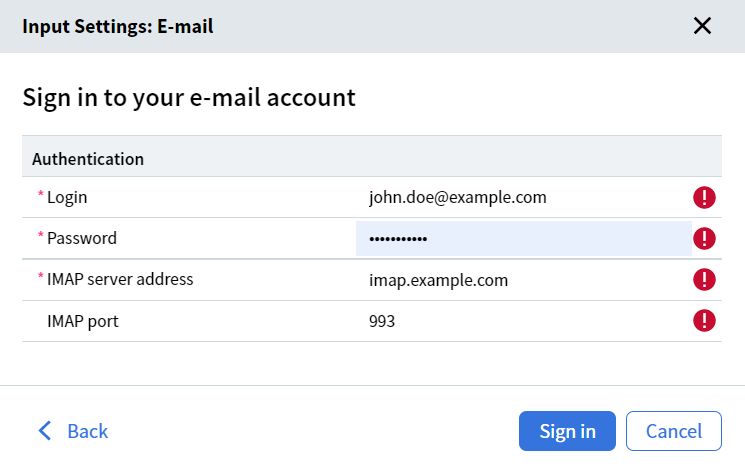
- The email server blocked a suspicious login attempt.
Solution: Check your email. If you have received a letter containing information regarding a blocked login attempt, confirm that the attempt was indeed made by you. - For Google accounts with disabled two-factor authentication: the account has restricted access to less secure applications.
Solution: Allow access for less secure applications. If required, confirm that the Vantage access attempt was made by you. - The server is not accepting the password because an application-specific password is required.
Solution: Some services like Yahoo and Google (with two-factor authentication enabled) require application-specific passwords for third-party applications. Generate such a password according to the instructions of the appropriate service and specify that password in the settings of the Input activity block.
- Specify the folder from which Vantage will import emails, as well as a folder for emails that could not be processed. Do not select the folder that is used as an import folder in other Process skills within your tenant. If several Process skills have access to the same input folder, you won’t be able to control which skill processes an email.
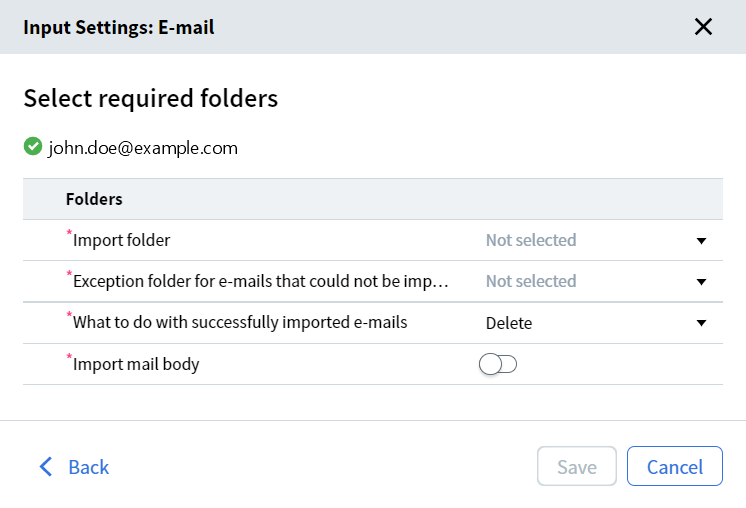
Note: After you publish the skill, Vantage creates a VantageProcessing folder inside the specified import folder. The emails are first transferred to this service folder and then processed according to your configuration.
- Select an action to be taken for successfully processed emails. They can either be deleted permanently (selected by default) or moved to a specific folder. If you select Delete, you must specify a folder to store deleted emails.

- Enable the email body import if necessary.
- Click Save to save the settings and close the dialog box.
Important! Changes made to your settings will only come into effect once the skill is published.The administrator may use the Skill Monitor service to disable the import of documents. Disabling the import of documents does not affect the import of documents to this skill via the API. When a skill is deleted, ABBYY Vantage stops checking the specified email folder.
