Important! To upload files into the input shared folder, a binary transfer mode must be used in the SFTP client.
User Access Permissions
| Folder | Available user actions |
|---|---|
| Import folder | - View the list of files and directories - Upload files to the folder - Rename files and directories - Overwrite existing files when uploading - Delete files |
| Exceptions folder | - View a list of files and directories - Download files from the folder - Rename files and directories - Delete files |
Document Processing
Once the skill has been published, ABBYY Vantage begins checking the folder for new files every 20 seconds.Tip: The import agent will be able to pick up a maximum of 30 files at once. If the SFTP folder upload becomes a performance bottleneck, consider creating two skills, each with its own SFTP folder. This lets you to have two agents picking up files simultaneously.
Document Registration Parameters
The source type (FolderImport) and the source file name are saved to the document registration parameters SourceType and SourceFileName. You can access the values of these parameters if you add the corresponding columns in the Transactions section of the Skill Monitor. They are also exported to the output JSON file that contains full data extraction results, which can be configured in the Exported Data section of the Output activity.
Note: The following characters are not allowed in file names and will be replaced with underscores upon upload: / : ? # [ ] @ ! $ & ' ( ) * + , ; = \. The original file names are saved to the document registration parameters. You can retrieve them using this script.
Import Results
If the file is imported successfully a transaction is created for it, and the file is then deleted from the import folder. If the file could not be imported and no transaction was created for it, it is moved to the exceptions folder named<Input folder name>-exception. The location of the exceptions folder is specified in the Input Settings: Shared Folder dialog. The storage duration of the files in the exceptions folder is determined by the retention policy and is set to 2 weeks by default.
If a file is no longer in the import folder, but no processing results can be found, this may be due to the transaction being completed with an error. More details about transaction errors can be found in Skill Monitor. For more information, see Skill Monitor Transactions Section.
Importing Archives
Vantage can import archives from the top-level directory of the shared folder. Currently, the following file types are supported:- ZIP files created in Windows,
- TAR GZ files created with a tar czvf command in Linux.
Important! Archives can only be imported when the Single file import method is selected.The archive size is limited to 3 GB. The size of each file in the archive is limited to 100 MB. A new transaction is created for each archive. All files in the archive then become documents of this transaction. The name of the archive is saved to the document registration parameter SourceArchiveName. If the archive type is not supported or if the archive contains unsupported file types and/or archives, the correspondent transaction will fail. If file size limits are violated or if the archive contains subfolders, the archive will be transferred to the exceptions folder and no transaction will be created. The corresponding error can then be viewed in the Error log.
Importing Several Files to a Single Transaction
By default, Vantage creates a separate transaction for each file imported from the shared folder. You can change this behavior by setting the Import method to From subfolder. In this mode, Vantage will check the shared folder for subfolders instead of files. The name of the subfolder should match the specified naming scheme. When a suitable subfolder is found, all its files including the files from nested folders are imported as documents of a single transaction. The subfolder name is saved to the SourceFolderName document registration parameter of each document.Note: If the file was imported from a nested folder within a subfolder, the SourceFolderName parameter will contain the name of the root subfolder.If the subfolder could not be imported, it will be transferred to the Exceptions folder. Vantage won’t create a transaction for it and will generate an error which you can view in the Error Log of the Skill Monitor service. If the subfolder contains files in an unsupported format, the corresponding transaction will fail.
Important! Import of archives from subfolders is not supported.An empty subfolder with a name that matches the naming scheme will be deleted from the shared folder, however, Vantage won’t create a transaction for it and will generate a warning because no data could be imported. You can view this warning in the Error Log of the Skill Monitor service.
Subfolder Naming Scheme
A subfolder is imported only if its name matches the Subfolder naming scheme. The default value ”*” matches any string. You may configure the mask using the * symbol as a placeholder for any number of characters. The ”?” character is not supported as a placeholder for a single character. The mask is case-insensitive: names such as “subfolder” and “SUBFOLDER” both match the “subfolder” mask. The mask length is limited to 64 characters. To avoid possible file access conflicts, first copy the files to the subfolder and then rename the subfolder according to the scheme.Setting Up Document Uploads from a Shared Folder in ABBYY Vantage
- Left-click the Input activity block in your document processing flow. If one has not been added to the Skill Designer yet, do so using the Activities pane.
- In the Actions pane, mark the Select additional source option and select Shared folder.
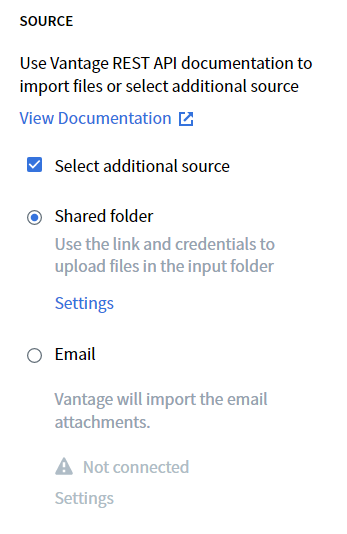
- Click Settings. This will open a dialog box with access details for the shared folder.
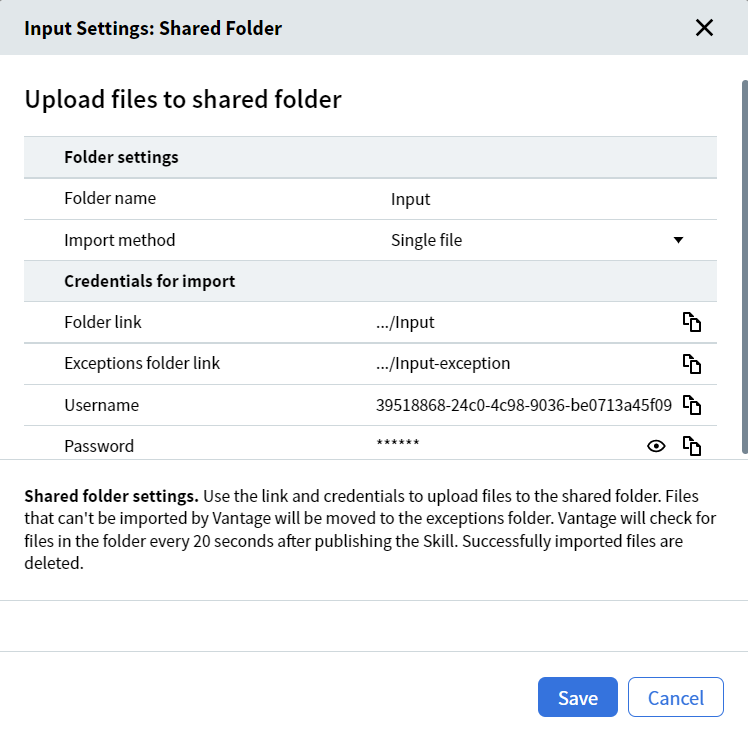
Folder Naming Requirements
Folder name requires include the following:- Must be unique across the skill (cannot be the same as the name of another shared folder in the Output activity block).
- Must begin with a number or a letter.
- Must not contain special characters
: * ? " < > / | \or control characters (for example, newline and tabulation). - Must not end with a dot.
- Must not be empty.
- Must not exceed 64 characters.
- If necessary, change the Import method to From subfolder and adjust the Subfolder naming scheme to your requirements (if any).
- Set up file import to the folder via an SFTP client using the login details provided in the Input Settings: Shared Folder dialog. The contents of each field can be copied to the clipboard by clicking the copy icon in the corresponding field. The folder link contains all data required to set up a connection. Pasting the link into the SFTP client settings dialog fills out the other parameters automatically.
- Close the dialog box by clicking either Save if you need to save your changes or Cancel if no changes need to be saved.
Important! Any changes made to the settings only come into effect after your skill has been published.
